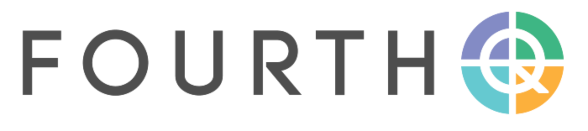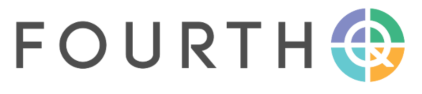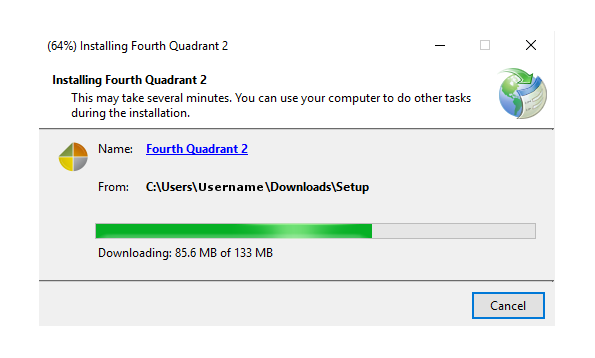Installing FourthQ
Before you start
When installing FourthQ for the first time Windows or Anti-virus may prevent FourthQ installation from running. Look out for warnings messages during installation – read the message carefully to determine how to allow the installation to proceed.
Should you continue to have difficulty, try disabling your Anti-virus for the duration of the installation. Remember to re-enable it after the installation completed successfully.
Step 2
The FourthQ installation process will download and install all the necessary files. If you have issues with the prerequisites like Microsoft SQL Server LocalDB see the steps below. Should you continue to have issues with your installation please see our Support page.
Trouble with Prerequisites?
FourthQ Prerequisites
Should your prerequisites fail to install during installation process you can manually download them and install them individually.
Microsoft 2017 SQL Express LocalDB
Microsoft .NET Framework 4.6
Or Microsoft 2014 SQL Express LocalDB x64 | x86 for Windows 7 version